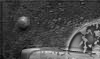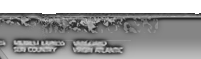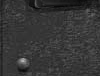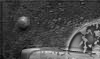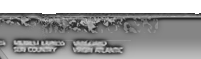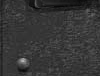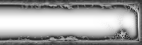Most Peoples have Problem with there hamachi and Dont know how to backup there hamachi networks when Installing new Window`s.
For Window 7 & Vista:
The first Step is to Backup your hamachi files before installing new window`s there are two folders in your Drive which need to backup.
First folder is located in "C:/Windows/System32/Config/Systemprofile/Appdata/Local" there you will see a folder
"LogMeIn hamachi" Copy this folder to your other drive and mark this folder as system32 folder this will remind you that its a Window Folder.
Second folder is located in "C:/Users/Your name/Appdata/Local" there you will see a folder "LogMeIn Hamachi" Copy this folder to your other drive and mark this as User`s folder this will remind you that its a Users folder.Mark is just for your reminding its orignal Location. Now Its time to install your window,When you are done place those folder to there locations and Dont Install Hamachi.
The first folder to there Location "C:/Windows/System32/Config/SystemProfile/Appdata/Local" Place first folder there if you renamed it when you were backing up rename it again to its original name.
Also place the second folder to "C:/Users/Your name/Appdata/Local" if you renamed it as-well when you were backing up rename it again to its original name.
Now Install hamachi When you done with installation connect it,it will not connect but will shows your original IP If its showing you your Previous original IP then you have done everything right.Ok now restart your PC and connect your hamachi this time it will connect and shows your previous networks.
For Window XP Users:
The first Step is to Backup your hamachi files before installing new window`s there are two folders in your Drive which need to backup.
First folder is located in "C:\Documents and Settings\LocalService\Local Settings\Application Data" there you will see a folder
"LogMeIn hamachi" Copy this folder to your other drive and mark this folder as LocalService folder this will remind you that its a LocalService Folder.
Second folder is located in "C:\Documents and Settings\Administrator\Local Settings\Application Data" there you will see a folder "LogMeIn Hamachi" Copy this folder to your other drive and mark this as Administrator folder this will remind you that its a Administrator folder.Mark is just for your reminding its original Location.
Now Its time to install your window,When you are done place those folder to there locations and Dont Install Hamachi.
The first folder to there Location "C:\Documents and Settings\LocalService\Local Settings\Application Data" Place first folder there if you renamed it when you were backing up rename it again to its original name.
Also place the second folder to "C:\Documents and Settings\Administrator\Local Settings\Application Data" if you renamed it as-well when you were backing up rename it again to its original name.
Now Install hamachi When you done with installation connect it,it will not connect but will shows your original IP If its showing you your Previous original IP then you have done everything right.Ok now restart your PC and connect your hamachi this time it will connect and shows your previous networks.
Note:First copy all your hamachi folders to there location before installing hamachi otherwise it will not work.
Enjoy with your Previous networks
Don't try to contact with me on xfire with forum issues i will not reply there try to keep forum issues on forum.
Try to read instructions Carefully.